Importing a DITA project
Learn how to import your DITA project into memoQ while preserving the project's folder structure.
When translating a DITA project, it's important to preserve the relationships between files. To import your project into memoQ without losing the project's folder structure, follow these steps:
-
Go to .
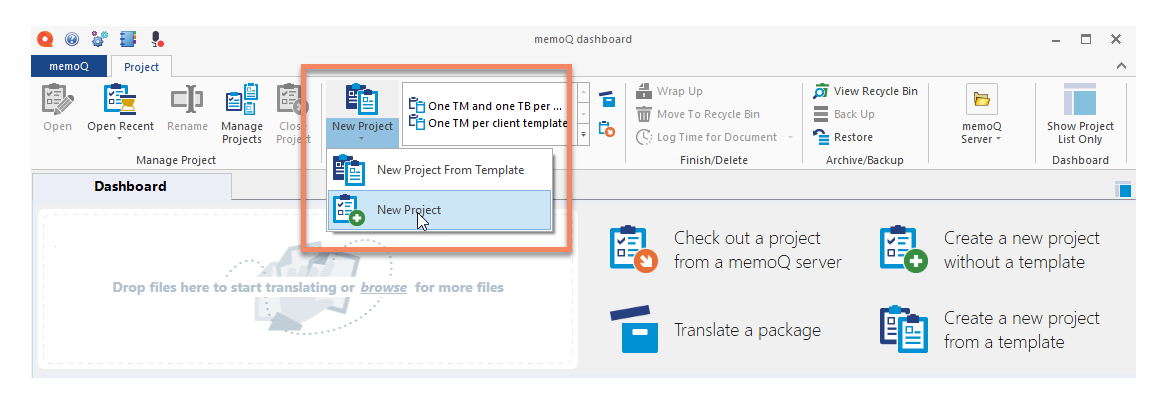
- In the New memoQ project dialog, enter the Name of the project.
-
Choose a Language pair.
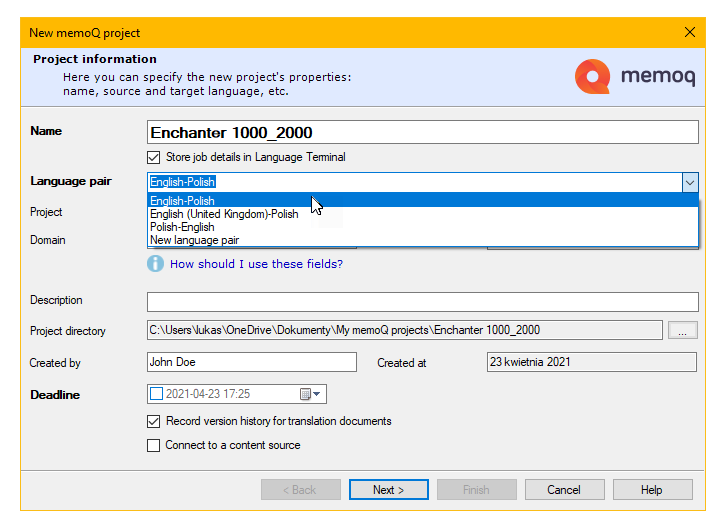
- Enter the Client and any optional details, then click Next.
- Skip the Translation documents step.
- In the Translation memories step, choose or create translation memories.
- In the Term bases step, choose or create term bases.
- Click Finish.
-
Go to .
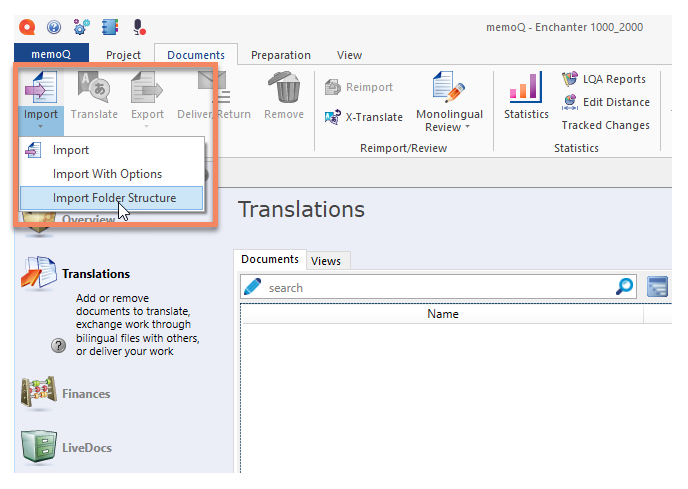
-
Click … next to the Base path
field, choose the folder where you keep your project and click
OK.
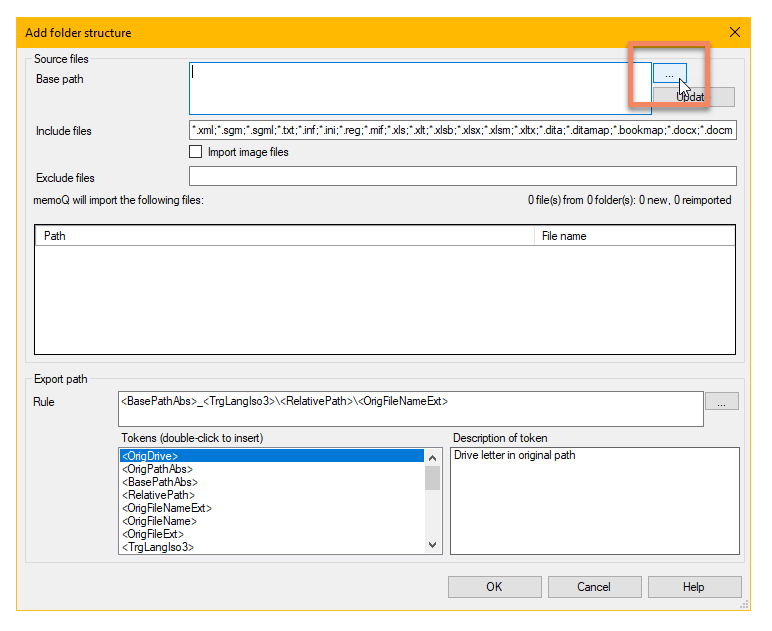
-
In the Document import options dialog, remove any files
you don't want to translate and click OK.
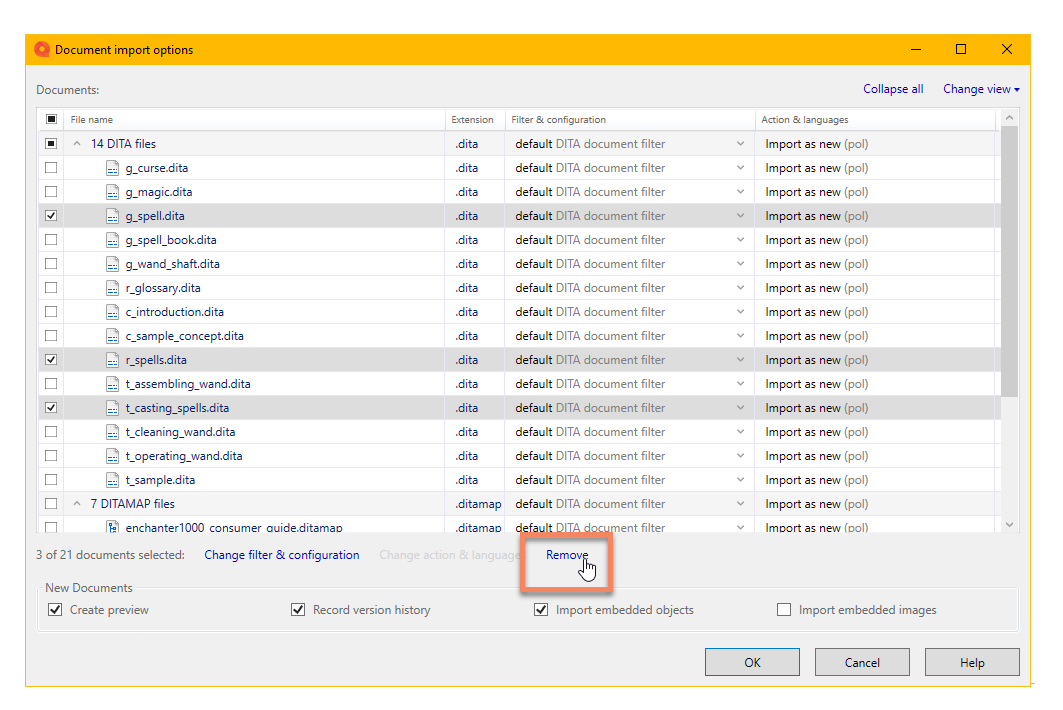

Tip: To export a translated project, right-click
on the root folder and choose .